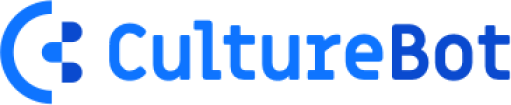Slack Reminder Examples and How to Set Them Up
If you're using Slack as your primary communication platform, understanding its features can be a game-changer for daily planning. One standout feature is Slack reminders, a tool designed to keep you on top of your tasks and deadlines. In this article, we'll show you how to leverage this tool to stay organized and productive, whether you're an entrepreneur, a project manager, or a team leader.
From setting reminders for your quarterly OKRs to simple self-reminders, we'll provide you with practical Slack reminder examples. We'll also highlight why Slack's reminder feature is a shining example of the platform's effectiveness. So, let's get started and learn how to make your Slack communication more effective.
Table of Contents
- What are Slack Reminders
- Why use Slack reminders?
- Increase Productivity
- Improve Communication
- Streamline Workflow
- How to Set Up Slack Reminders
- Step 1: Choose the Right Channel
- Step 2: Select the Reminder Command
- Step 3: Define the Reminder Details
- Examples of Slack Reminders
- Birthdays and Work Anniversaries
- Daily Stand-up Meeting Reminder
- Project Deadline Reminder
- Task Completion Reminder
- Takeaway
- FAQs
What are Slack reminders?
Slack reminders are a built-in feature that allows you to set up automated messages to yourself or your team members at specified times. These reminders can be used for a variety of purposes, such as:
- Reminding yourself or others about important deadlines, meetings, or tasks
- Prompting team members to provide status updates or submit reports
- Ensuring that crucial information isn't forgotten or overlooked
- Celebrating birthdays, work anniversaries, and other milestones
With Slack reminders, you can schedule messages to be sent once or on a recurring basis, such as daily, weekly, or monthly. The reminder will appear as a Slackbot message in the designated channel or direct message thread at the specified time. This feature helps keep your team organized, informed, and on track, without the need for manual follow-ups or constant checking of calendars and to-do lists.
Why use Slack reminders?
Think about the ways that Slack reminders could help you. They're designed to keep you on track and focused. Instead of worrying about forgetting something important, you can set a Slack reminder. Let's explore some of the benefits of using Slack reminders.
Increase Productivity
You're a busy professional. Your to-do list is long, and the deadlines are tight. Slack reminders can be your secret weapon to improve productivity.
When you set a reminder, you're free from remembering everything on your own. This frees up your mental space, helping you concentrate on the task.
Moreover, by using Slack commands such as /remind + [@Name] + [Task] + [When], setting reminders becomes a breeze. You can also set reminders for your team members, ensuring everyone stays on track.
Improve Communication
Good communication is vital in any team. But what if you could make it even better? With Slack reminders, you can.
You can set reminders about essential messages or tasks. This keeps you informed and ensures you communicate effectively with your team.
For instance, if there's an important update you need to share with your team, you can set a reminder to do so at a suitable time.
Streamline Workflow
Slack reminders can also help to streamline your workflow.
Using the /remind list command, you can view all your current reminders, including past and incomplete ones. This gives you a clear overview of your tasks, allowing you to plan your day better.
If you need to delete a reminder, it's as simple as listing all the reminders on your Slack.
How to Set Up Slack Reminders
The process of setting up Slack reminders is straightforward. With a few simple steps, you'll be on your way to enhanced productivity and improved communication within your team.
Since there are a few ways to set Slack reminders, we’ll go quickly through each.
Slack Channel Reminder
First, you need to decide where you want your reminders to appear. This is crucial. It's a question of where the reminder will be most effective. Do you need a general reminder for all the team members in a particular channel? Then channel reminders are for you.
You can set a reminder in any Slack channel. To choose, simply navigate to the desired channel.
Step 1: Select the Reminder Command
Next, it's time to get familiar with the reminder command - /remind. This is the magic word that triggers Slack's reminder function. Just type /remind into the message box. A template will appear, guiding you to set up your reminder.
Step 2: Define the Reminder Details
Finally, you have to fill in the details of your reminder. Specify who the reminder is for, what it's about, and when it should pop up. Be as straightforward as possible so there's a clear understanding.
The format for defining a reminder is /remind [@someone or #channel] [what] [when]. So, an example is /remind @john to submit the report by 2 PM.
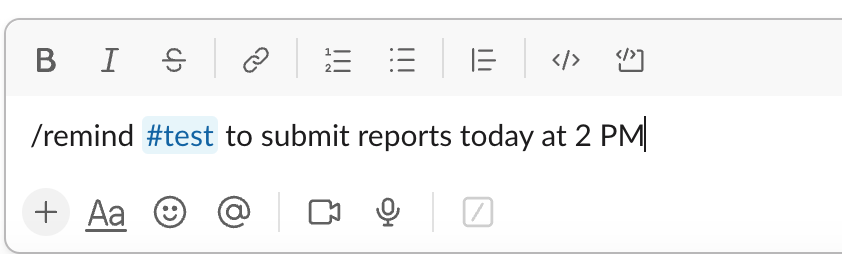
You'll soon see how these reminders can streamline your workflow, enhance productivity, and improve communication within your team.

Slack Direct Message Reminders
In addition to channel reminders, Slack allows you to send reminders via direct messages to individual team members. This is particularly useful for tasks or information specific to a person or for sensitive matters that shouldn't be shared in a public channel. Here's how to set up a direct message reminder:
Step 1: Open a Direct Message
Navigate to the teammate you want to send the reminder to and open a direct message thread. You can do this by clicking on their name in the "Direct Messages" section of your Slack sidebar or by using the "+" icon to start a new direct message.
Step 2: Type the Reminder Command
In the message field, type /remind followed by the reminder details. The format is similar to channel reminders:
/remind [@username] [what] [when]
For example: /remind @john Submit expense report by Friday at 3pm
Step 3: Confirm the Reminder
After entering the command, a preview of your reminder will appear. Double-check that the information is correct, and then click "Create Reminder" to set it up.
Your teammate will receive the reminder as a direct message from Slackbot at the specified time. They can also view their upcoming reminders by using the /remind list command in your direct message thread.
Using direct message reminders helps ensure that important tasks and information don't get lost in the shuffle of channel conversations. It's a personalized way to keep your team members on track and accountable, without the need for micromanagement or constant check-ins.
Pro Tip: Use CultureBot's features like Shoutouts & Peer Rewards in conjunction with direct message reminders to recognize and motivate employees who consistently meet deadlines and deliver high-quality work. This combination of tools helps foster a culture of appreciation and accountability, even in remote work settings.
Sending Reminders to Yourself
Slack reminders aren't just for team communication; they can also be a powerful tool for personal productivity. By sending reminders to yourself, you can stay on top of your own tasks, deadlines, and goals without relying on external apps or tools. Here's how to send a Slack reminder to yourself:
Step 1: Navigate to your Direct Message with Slackbot
Slackbot is Slack's built-in assistant that helps you navigate the app and provides helpful tips. To send a reminder to yourself, open your direct message thread with Slackbot. You can find this in the "Direct Messages" section of your Slack sidebar.
Step 2: Type the Reminder Command
In the message field, type /remind followed by your reminder details. The format is:
/remind me [what] [when] just like the other commands mentioned previously.
For example: /remind me to call client ABC at 2pm tomorrow
You can also use the “set myself a reminder” option from the dropdown menu.
Step 3: Confirm the Reminder
After entering the command, a preview of your reminder will appear. Review the information to ensure it's accurate, and then click "Create Reminder" to set it up.
At the specified time, you'll receive a direct message from Slackbot with your reminder.
You can also view a list of your upcoming reminders by typing /remind list in your Slackbot thread.
Using self-reminders in Slack helps you stay organized and focused, without the need to switch between multiple apps or tools. It's a simple yet effective way to manage your personal workload and ensure that important tasks don't slip through the cracks.
How to Review/Edit Slack Reminders
Once you've set up reminders in Slack, you may need to review, modify, or delete them as your priorities and deadlines change. Slack makes it easy to manage your reminders, whether they're for yourself or your team members. Here's how:
Reviewing Your Slack Reminders
To view a list of all your upcoming reminders, use the following command in any Slack channel or direct message thread:
/remind list
This will display a summary of your reminders, including the recipient, message, and scheduled time. You can also view your reminders in the "Slackbot" thread of your direct messages.
Editing a Slack Reminder
If you need to modify the details of a reminder, such as the message or the scheduled time, follow these steps:
- Go to the “Later” tab in the left of your Slack desktop
- Find your reminder
- Click on the ellipses (three dots) next to the reminder
- Select “edit reminder”
- Modify the details of the reminder as needed.
- Press Enter to save your changes.
Deleting a Slack Reminder
If you no longer need a reminder, you can delete it using the following steps:
- Use the /remind list command to view your reminders.
- Identify the reminder you want to delete and note its unique identifier.
- Use the /remind delete [identifier] command to remove the reminder.
- Confirm the deletion when prompted.
By regularly reviewing and updating your reminders, you can ensure that your team stays on track and focused on the most important tasks and deadlines.
Examples of Slack Reminders
Slack reminders are a powerful tool to keep your team on track. Here are a few examples of using reminders to boost productivity and maintain a smooth workflow.
Birthdays and Work Anniversaries
You can also use Slack reminders to celebrate birthdays and work anniversaries. Using the command /remind #channel "Happy Birthday @username" on February 15th or /remind #channel "Happy Work Anniversary @username" on June 1st will ensure your team never misses out on celebrating each other's milestones.
Using CultureBot, you can automate these tedious and repetitive tasks, freeing up your time for more important and meaningful work.
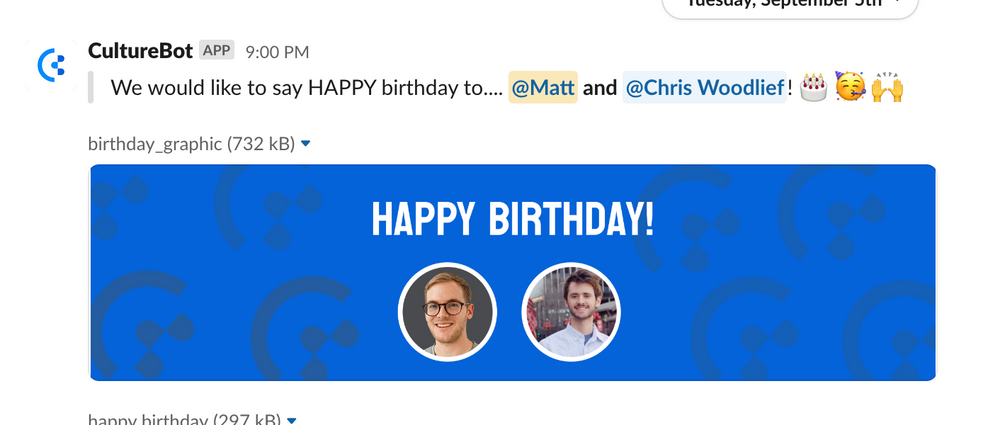
CultureBot offers a range of customizable options for both the message and the birthday gift, ensuring that you can observe these significant occasions meaningfully. Using CultureBot, you can effectively communicate your appreciation and recognition to your employees.

Daily Stand-up Meeting Reminder
With Slack, you'll never miss a beat. Set a reminder for your daily stand-up meeting and start your day on the right foot. Use the command /remind #channel "Daily stand-up meeting" at 9 am every weekday. This will prompt Slack to send a reminder to the specified channel, ensuring everyone's ready and prepared for the day ahead.
Project Deadline Reminder
Project deadlines can sneak up on the best of us. But with Slack reminders, you're always one step ahead. To set a project deadline reminder, use the command /remind #channel "Project deadline is on Friday" every Thursday. This provides a heads-up to your team, keeping the project timeline at the forefront of everyone's mind. Remember, a well-informed team is a productive team.
Task Completion Reminder
It's easy for tasks to get lost in the shuffle of a busy workday. By setting a task completion reminder, you can ensure each task gets the attention it deserves. The command /remind @username "Complete task" in 2 days will alert the specific team member, reminding them of their pending task. This helps to prioritize work, ensuring nothing falls through the cracks.
Slack reminders are for more than just work-related tasks. They can also help foster a positive team culture, ensuring everyone feels valued and appreciated.
Takeaway
Slack reminders are your secret weapon for boosting productivity, enhancing communication, and streamlining workflow. It's as easy as choosing a channel, inputting a command, and defining the details. With this tool, you're not just setting up alerts - you're setting up success. From daily stand-ups to project deadlines, task completions to birthdays, these reminders keep you and your team on track. They're not just about meeting timelines. They're about prioritizing tasks and fostering a positive culture. So, why wait? Start using Slack reminders today and experience their difference in your day-to-day operations. You've got the knowledge, the examples, and the steps. Now, it's time to put them into action.
Slack Reminder FAQs
There are a LOT of questions out there about Slack reminders, so we’ll do our best to answer them here:
How to set reminder in Slack example
To set a reminder in Slack, use the /remind command followed by the @username or #channel, the reminder message, and the time. For example: /remind @john to submit the weekly report at 4pm today. This will send a reminder to John at the specified time with the given message.
How do I set a reminder to someone else in Slack
Currently, there is not a way to set a reminder for someone else in Slack specifically. You can however send a reminder to a channel, which can sometimes function with the same intent in mind.
How do I set a reminder at a certain time in Slack
To set a reminder at a specific time in Slack, use the /remind command followed by the @username or #channel, the reminder message, and the desired time. You can use natural language or specific date/time formats. For example: /remind #team-sales to submit expense reports at 3pm next Friday or /remind me to follow up with marketing at 9:00am on July 1st.
How do I remind Slack on weekdays
To set a recurring reminder for weekdays in Slack, use the /remind command followed by the @username or #channel, the reminder message, and the recurrence pattern. For example: /remind #project-team to update the status report every weekday at 9am. This will send a reminder to the specified channel every Monday through Friday at 9am.
How to set up hourly reminder in Slack
To set up an hourly reminder in Slack, use the /remind command followed by the @username or #channel, the reminder message, and the recurrence pattern. For example: /remind @jessica to take a break every 1 hour. This will send a reminder to Jessica every hour with the specified message. Note that Slack has some limitations on the frequency of reminders to prevent abuse or overuse of the feature.