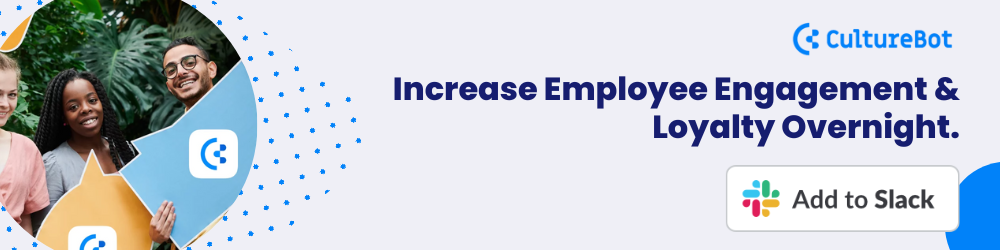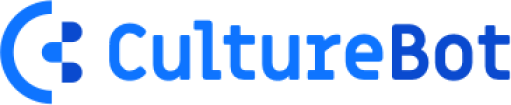Create Custom Slack Forms in 5 Easy Steps
In the fast-paced business world, Slack has become an indispensable tool for communication. You can also use it to create forms. Yes, that's right! You can streamline your team's workflow by creating dynamic forms within Slack.
Whether gathering feedback, conducting surveys, or tracking tasks, forms in Slack can be a game-changer. Imagine collecting information from your team members without them having to leave their favorite communication platform. It's efficient, it's convenient, and it's straightforward to do.
In this article, we're going to guide you through the process of creating forms in Slack. We'll cover everything from the basics to a few advanced techniques.
Table of Contents
- Step 1: Accessing the Slack App Directory
- Step 2: Choosing a Form Builder App
- Step 3: Creating a New Form
- Step 4: Creating a Campaign
- Step 5: View Results
- Final Thoughts
Step 1: Accessing the Slack App Directory
To access the Slack App Directory, navigate to your workspace name in the top left corner of your Slack screen. Click on it, and a drop-down menu will appear. Select Apps & Integrations from this menu.
This takes you straight to the Slack App Directory. Here, you'll find many apps to support your Slack usage. You can search for specific apps in the search bar or browse through various categories to find exactly what you want.
Step 2: Choosing a Form Builder App
The next move is to select a form builder app. But not just any app, one that suits your unique needs. For this guide, we'll use CultureBot.
CultureBot is one such app that stands out in the crowd. It's a powerful tool that lets you craft fully customizable forms. It integrates seamlessly with Slack, ensuring all your data stays inside your workspace.
With CultureBot, you can whip up a form with multiple-choice questions, text boxes, dropdowns, you name it. You could go from concept to live form in a matter of minutes. Plus, it's flexible. You can use these forms for one-off surveys or even recurring campaigns.
Installing CultureBot
To install CultureBot, you need to follow these steps (to skip a few steps, click the button below)
- Click on the CultureBot app in the directory.
- Select Add to Slack. It will redirect you to a new page.
- Choose a workspace where you’d like to add CultureBot.
- Click Allow to give CultureBot the necessary permissions.
Voila! You've successfully installed CultureBot in your Slack workspace.
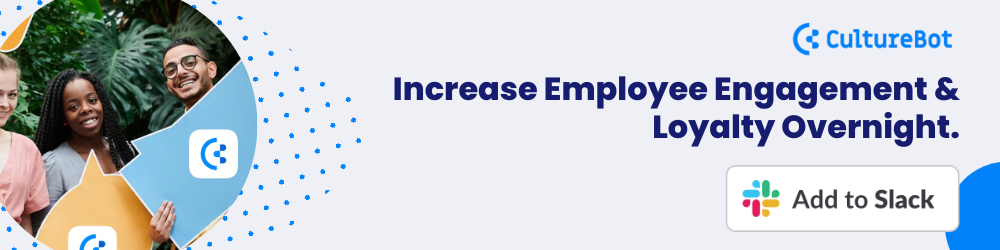
Step 3: Creating a New Form
When you're ready to start creating your form, navigate to the CultureBot Slack homepage. You'll find the "employee surveys & questionnaires" section when you scroll down. Your first step is as simple as clicking the "View/Add Forms & Campaigns" button. This action directs you to a web portal specifically designed to assist you in assembling your survey campaign that will be sent inside Slack.
Creating a form with CultureBot is a breeze. You'll see a "create new form" button front and center. Click it, and a modal window will pop up on your screen. Inside this window, you're presented with several templates to choose from. You've got options like team health, eNPS, employee intro, and more. Start from one of these templates, or go wild and customize your unique form.
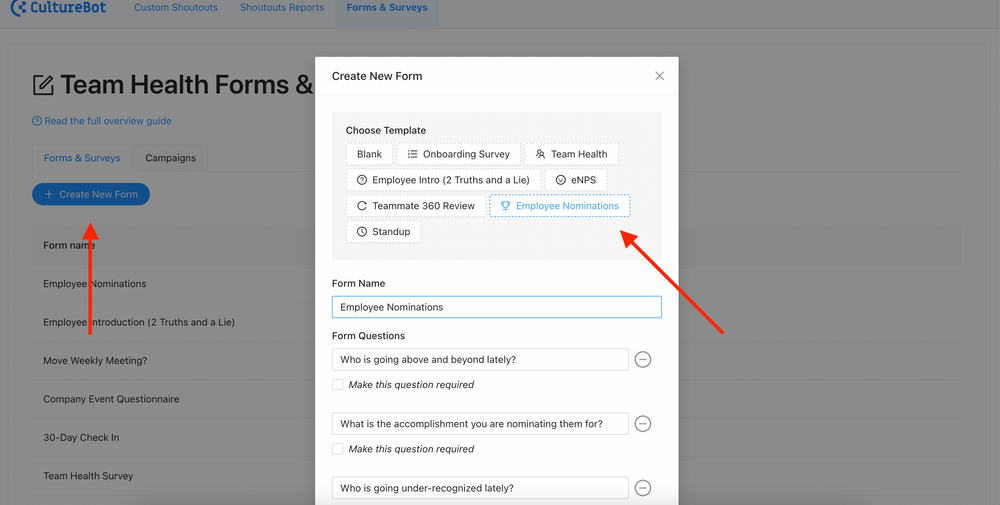
Step 4: Creating a Campaign
With your form ready to go, creating a campaign is your next move. So, hit that "create new campaign" button. You'll see a popup loaded with options for your survey campaign. Here are some of the choices you'll need to make:
- Is your survey a one-time thing, or will it repeat?
- Who's your target audience? Is it everyone on Slack or just a select few?
- Do you want your results to be public or private?
- Should reminders be sent out to those who have not responded after a certain number of days?
When you've made up your mind on these, save your campaign. It will then launch at the date and time you've specified.
Step 5: View Results
Once your survey campaign comes to an end, Slack notifies you. It's time to dive into your results. The results page is designed to give you a comprehensive understanding of your survey outcome.
You can see the overall response rate on a per-question basis. You can also grasp the response rate for the entire survey. And, of course, you can access each individual's response to every question.
CultureBot even allows for an in-depth analysis. You can download all these responses as a CSV file. This feature makes it easy to integrate your survey data into other tools for further analysis.
While the survey is active, you don't have to wait for it to end to start reviewing responses. The campaign web portal provides a live view of your survey results.
In case the response rate is lower than expected, don't worry. You can manually send out additional reminders straight from the results page.
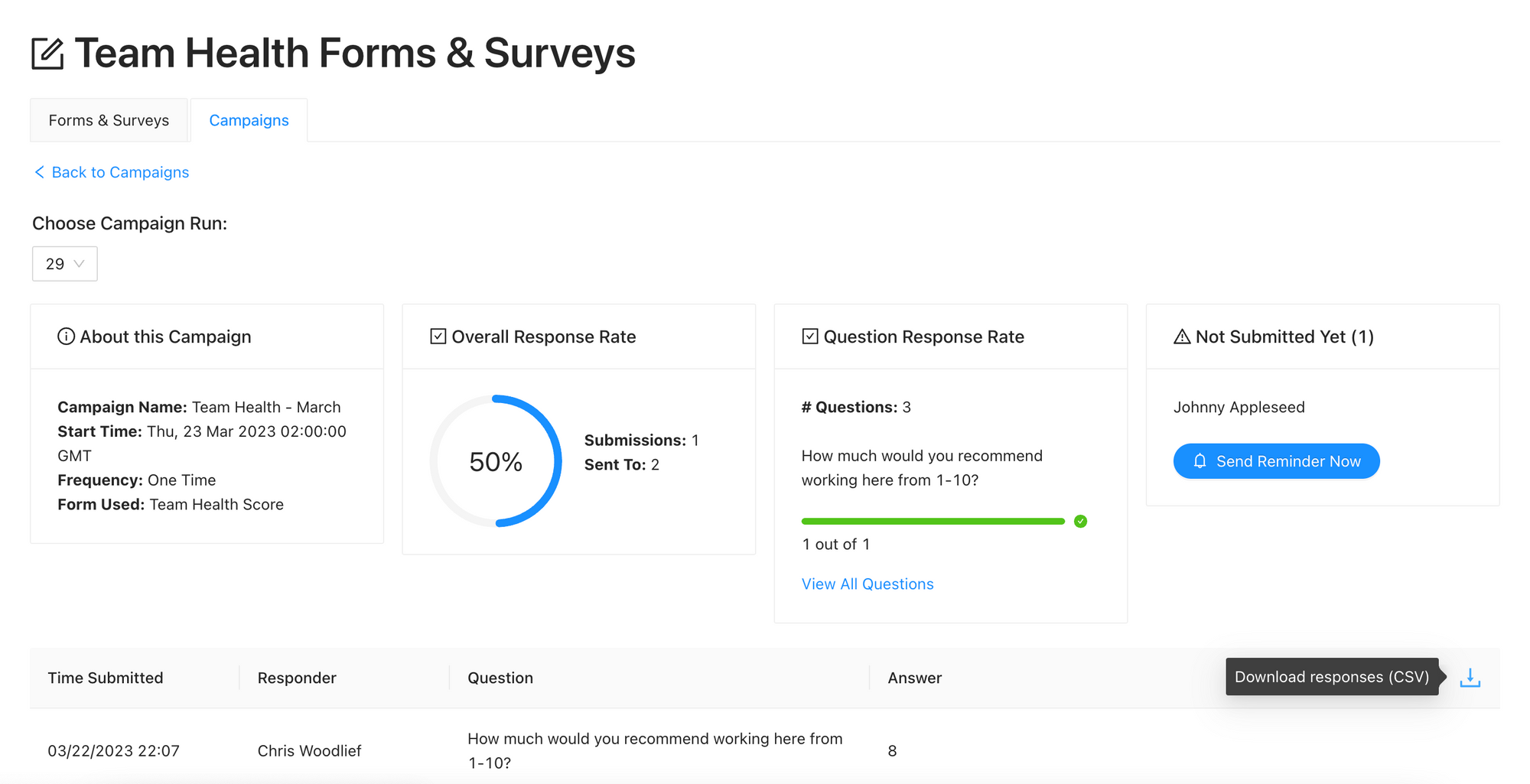
Final Thoughts
By leveraging the capabilities of Slack forms, you've not only streamlined your work processes but also ensured data security. Whether gathering feedback, conducting surveys, or tracking tasks, it's all doable without needing multiple apps. You can customize forms and campaigns to your heart's content, making them perfect for your team's needs.
You can send additional reminders if the response rate is lower than you'd like. Ultimately, it's all about making your workspace more organized and efficient. So start creating forms in Slack and drive your team to success.