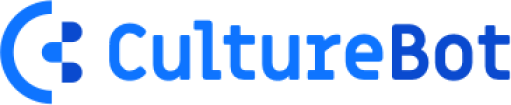📝 Custom Forms & Surveys in Slack
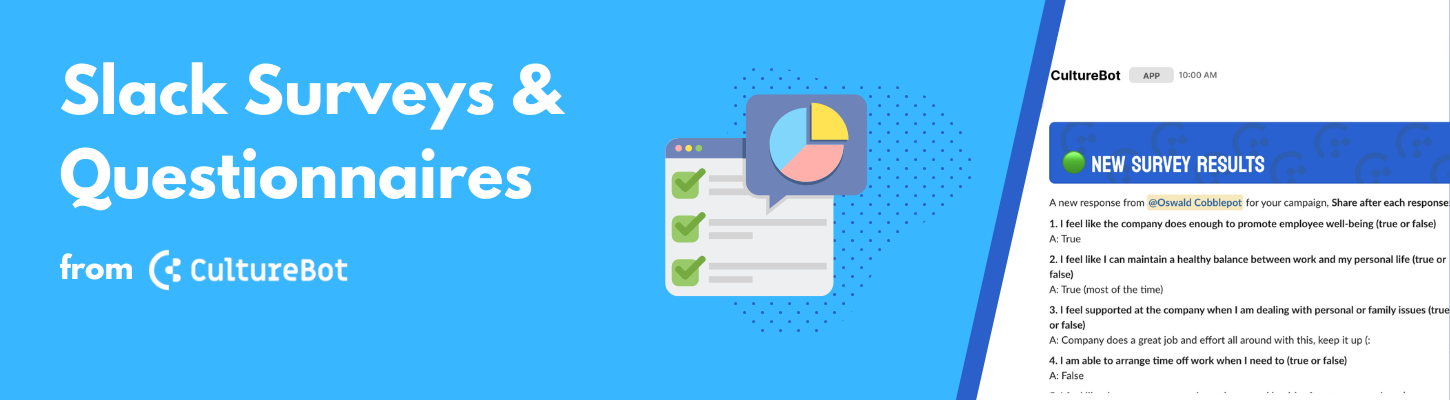
Why Forms & Surveys in Slack?
One of the most frustrating things in trying to manage the people on your team can be when you send out a survey campaign just to get... 🦗🦗🦗
Consider that a thing of the past. We've integrated a fully-featured (and customizable) forms and survey campaigns system into Slack so that you can create surveys to gauge/perform things like...
- Team Health
- eNPS
- Onboarding new employees
- Welcoming new employees
- Teammate 360 reviews
- Daily or weekly stand-ups
...quickly and easily. It doesn't have to be difficult or time consuming to do any of these things. So, let's jump in and see how to setup a survey campaign or two for your team today.
Setting Up Forms & Surveys in Slack
- The first step is to head over to the CultureBot homepage in Slack and select the configuration option for "employee surveys & questionnaires."
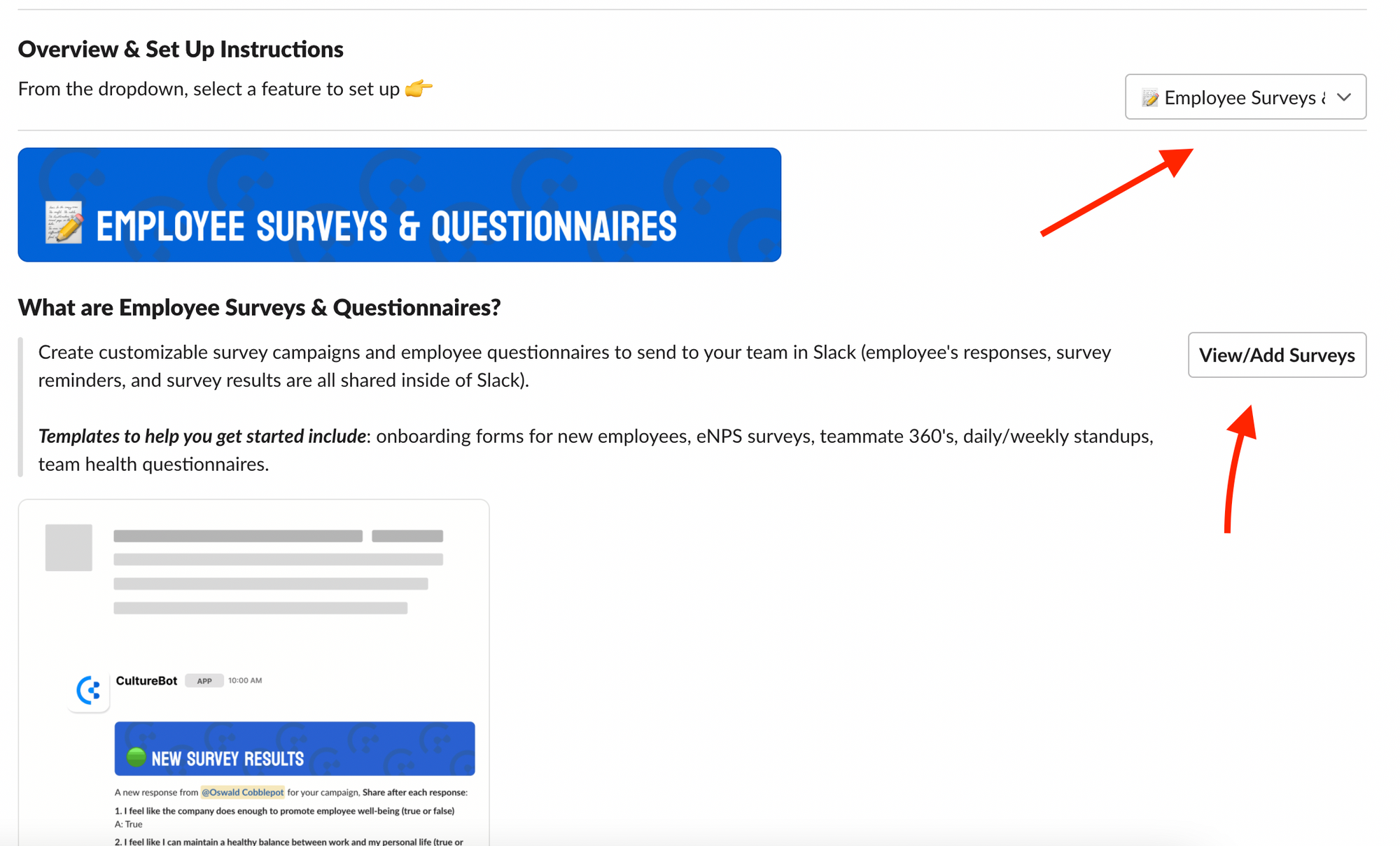
2. After this, you'll be taken to our web portal where you can create your forms and campaigns. Start off by determining what sort of form you're looking to create – is it to onboard new employees? Gauge team health every month? Setup a weekly standup? Whatever it is, click the "create new form" button and you'll be presented with options to either customize your own form or create one from a template in our template bank. Forms have 3 different types of field options – free text, single select, and multi-select (use the select field types to ensure employees respond with uniform answers).
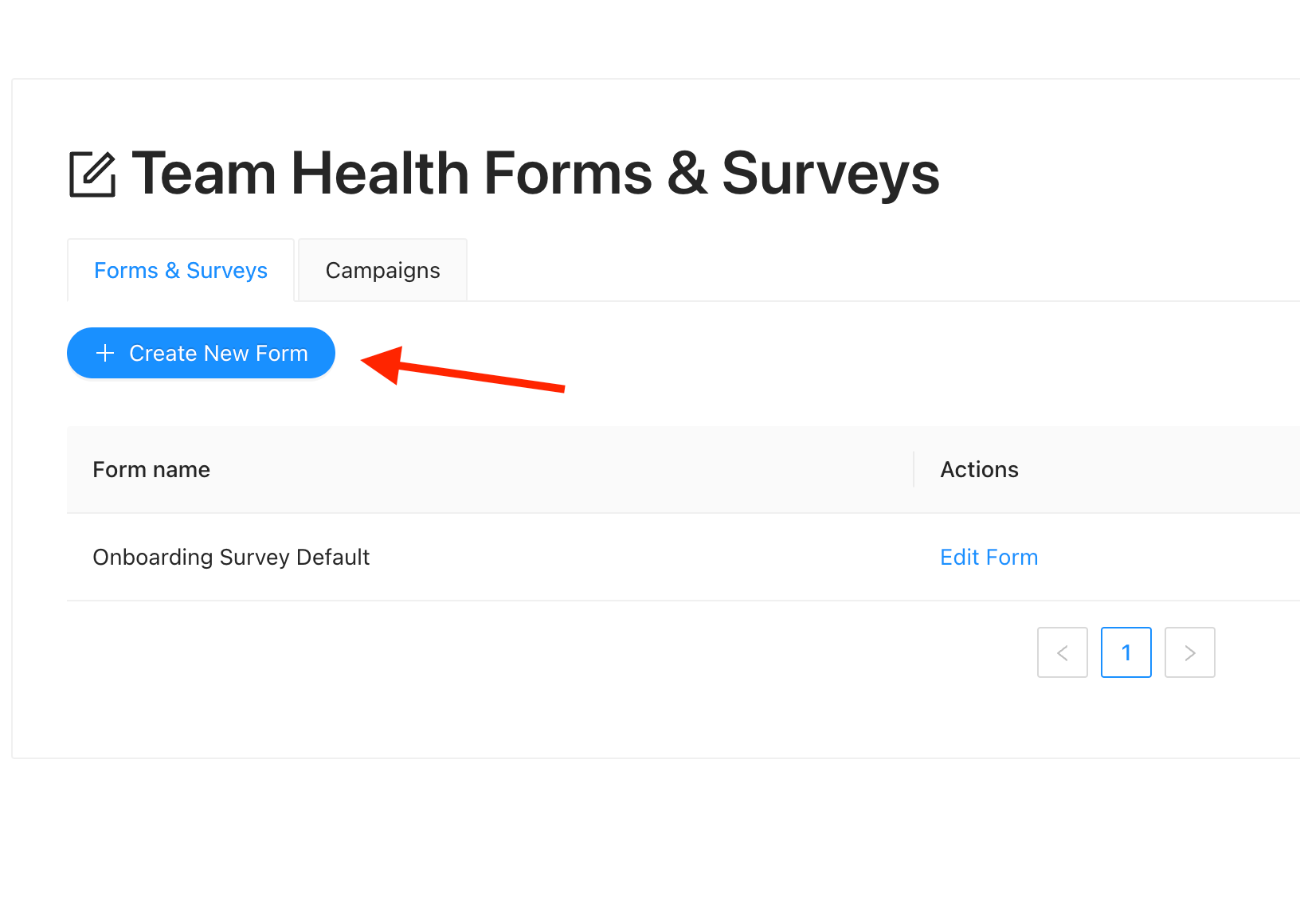
3. Next up – time to create the survey campaign. This is very easy as well. Just click the "Campaigns" tab (above) and you'll be shown a similar UI where you then click "create new campaign." From here, a modal will appear with a suite of options to configure the campaign in exactly the way you want. Some of the options to consider include:
- Do you want the survey to run once or on a recurring basis (weekly, monthly, quarterly)?
- Do you want reminder follow ups to employees who haven't submitted their responses yet?
- Do you want to share the results with just CultureBot admins or publicly with everyone?
- Who do you want the audience to be (a whole Slack channel, just specific employees)?
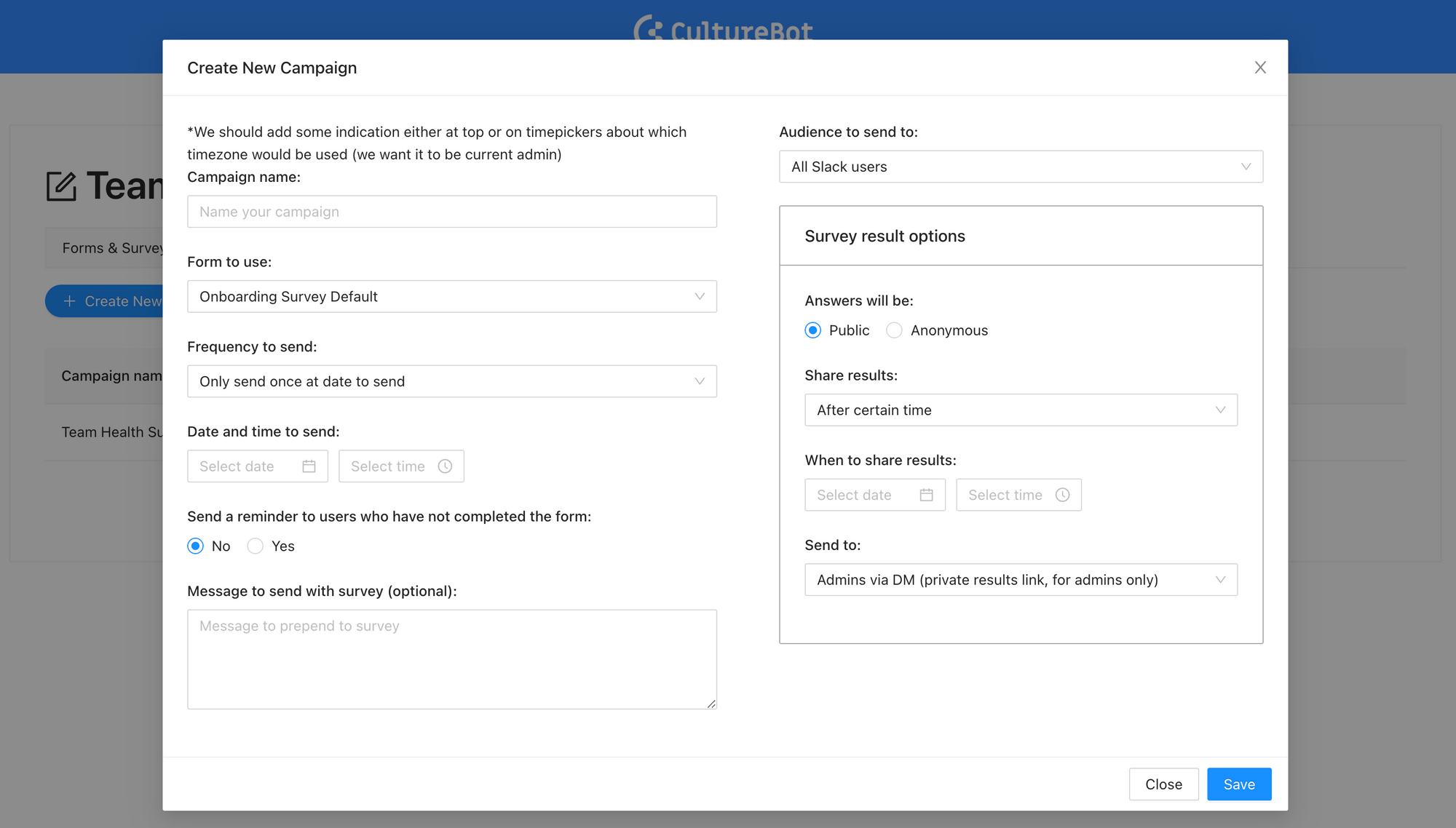
What do Employees See?
When the survey campaign is sent out, employees get a message in Slack (where they also can submit their responses). It looks something like:
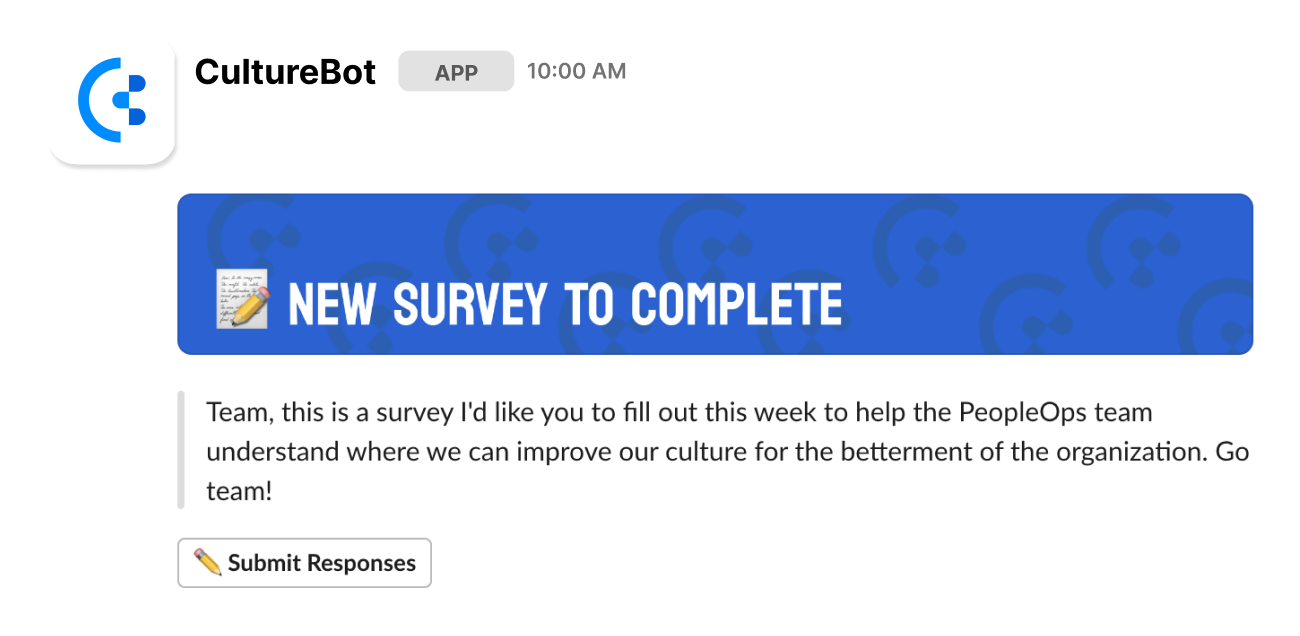
Viewing Survey Results
After the survey is over (the deadline you've set has passed) you will get a notice in Slack as well, which looks like:
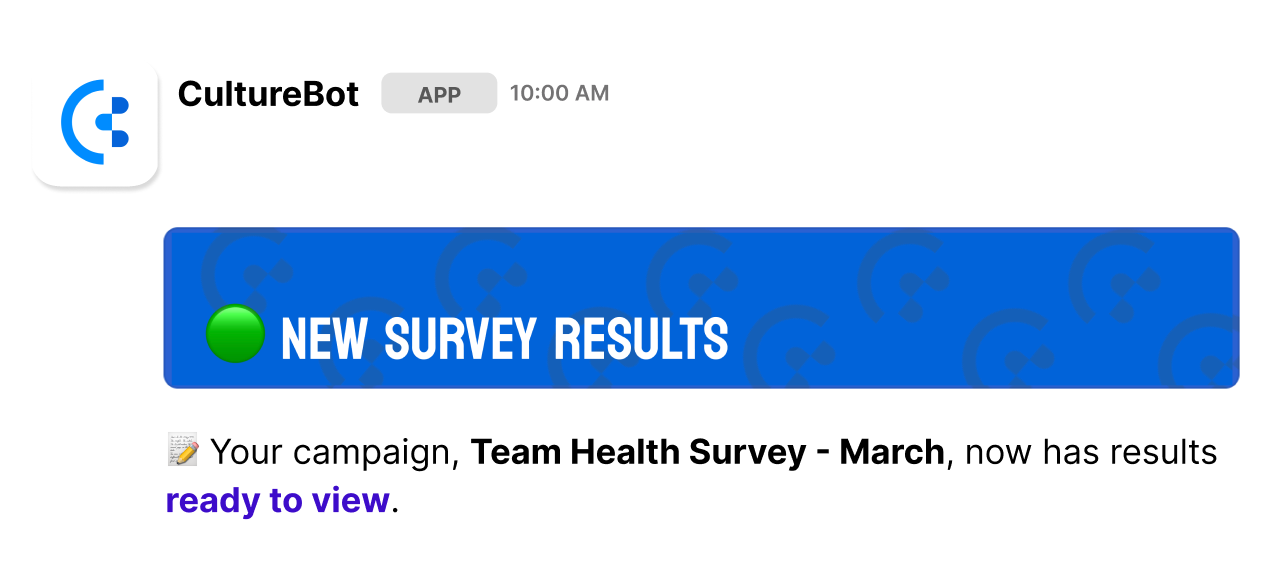
Clicking on the link above will then take you to the results page. Alternatively, you can choose to share responses directly in Slack as soon as they are submitted (great for onboarding questionnaires, welcome surveys, and stand-ups). That would look something like:
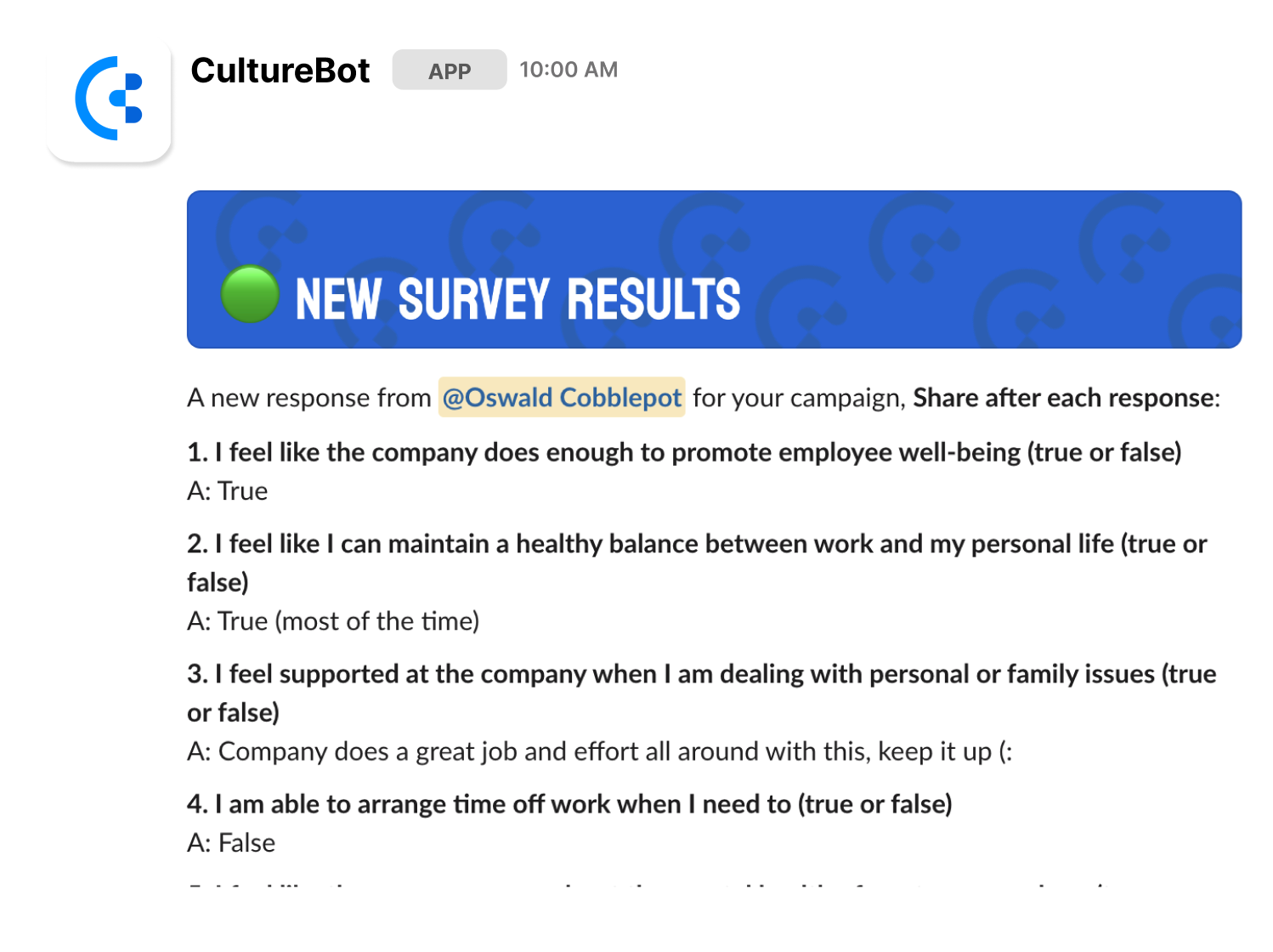
What Does the Survey Results Page Look Like?
Survey results can be found by either:
- Clicking on the message sent inside Slack (above) once the survey campaign is over, or...
- Clicking 'view results' from the campaign page inside the forms & survey campaign web portal (from above earlier, when you created your forms):
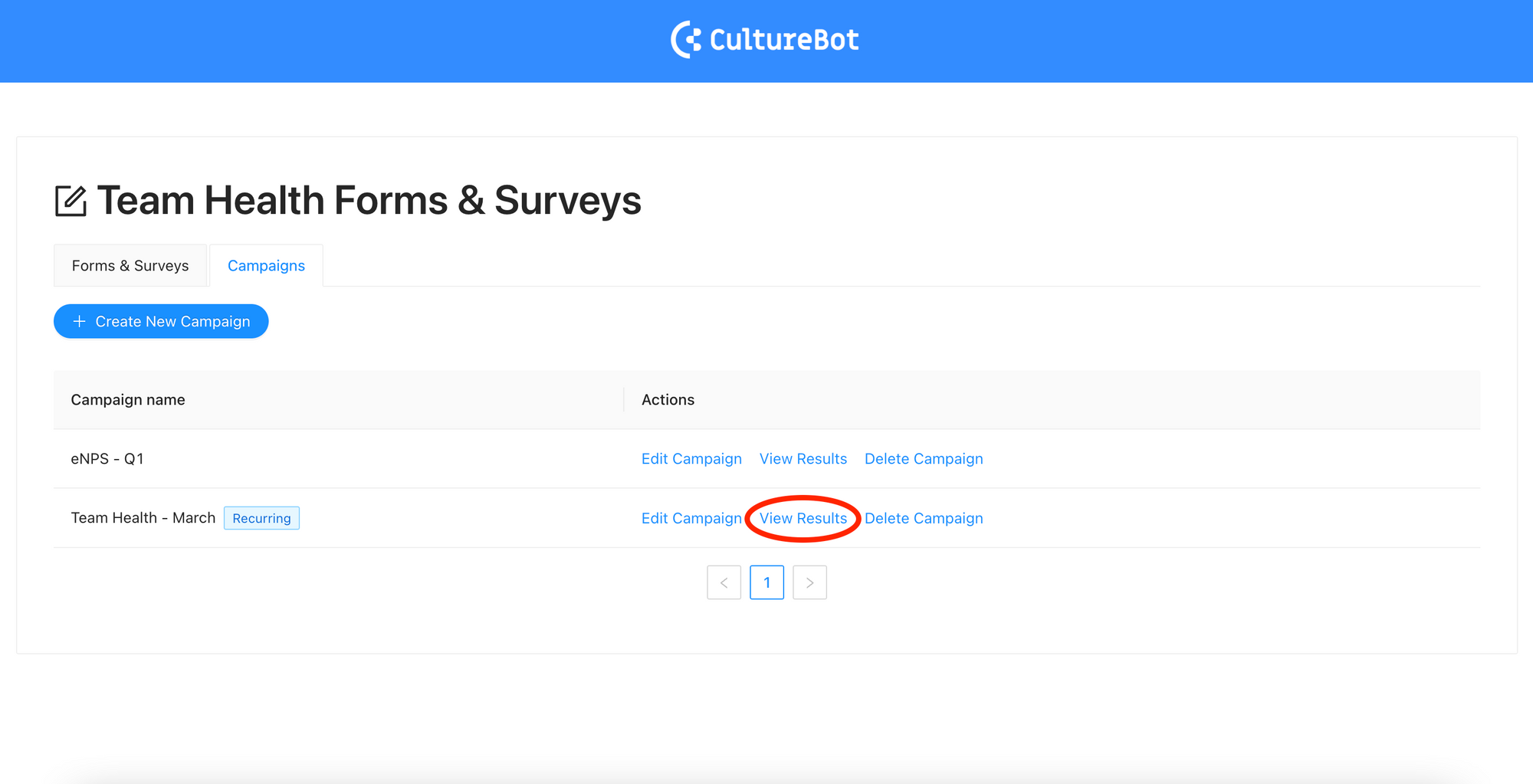
When you get to the survey results page, here you will be able to view information about the survey, including:
- The overall response rate (how many employees out of the total number surveyed responded to your campaign)
- The question-by-question response rate (of the employee who responded, how many filled out each question?)
- Who hasn't submitted responses yet. From here, you can also send a manual reminder to employee to fill out the survey (if it's not over yet).
- A full table with every response to every question, from every employee. This is also downloaded to CSV format in case you want to slice and dice the data more with a Google or Excel spreadsheet!

If you have a survey that included single or multi-select drop downs, we also aggregate the results and visually share them with you so that you can easily see which choices for these questions had the highest number of responses. This would look something like:
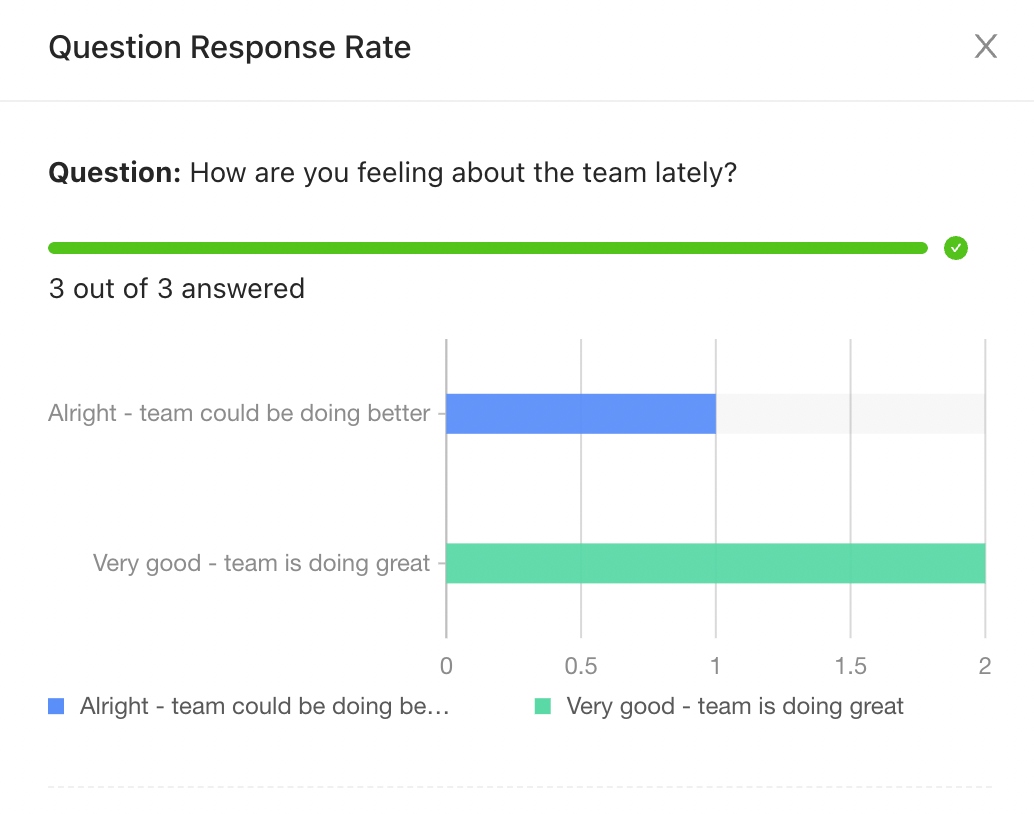
Interpreting Survey Results
One of the last parts of the surveying process is learning how to interpret your results. Your survey may include both qualitative and quanitative choices. For the qualitative (free text) questions that you've asked, you will need a way to understand how to quantify these results. We've baked in a quick guide on how to do this. To view it, click where you see the arrow below on the campaign page:
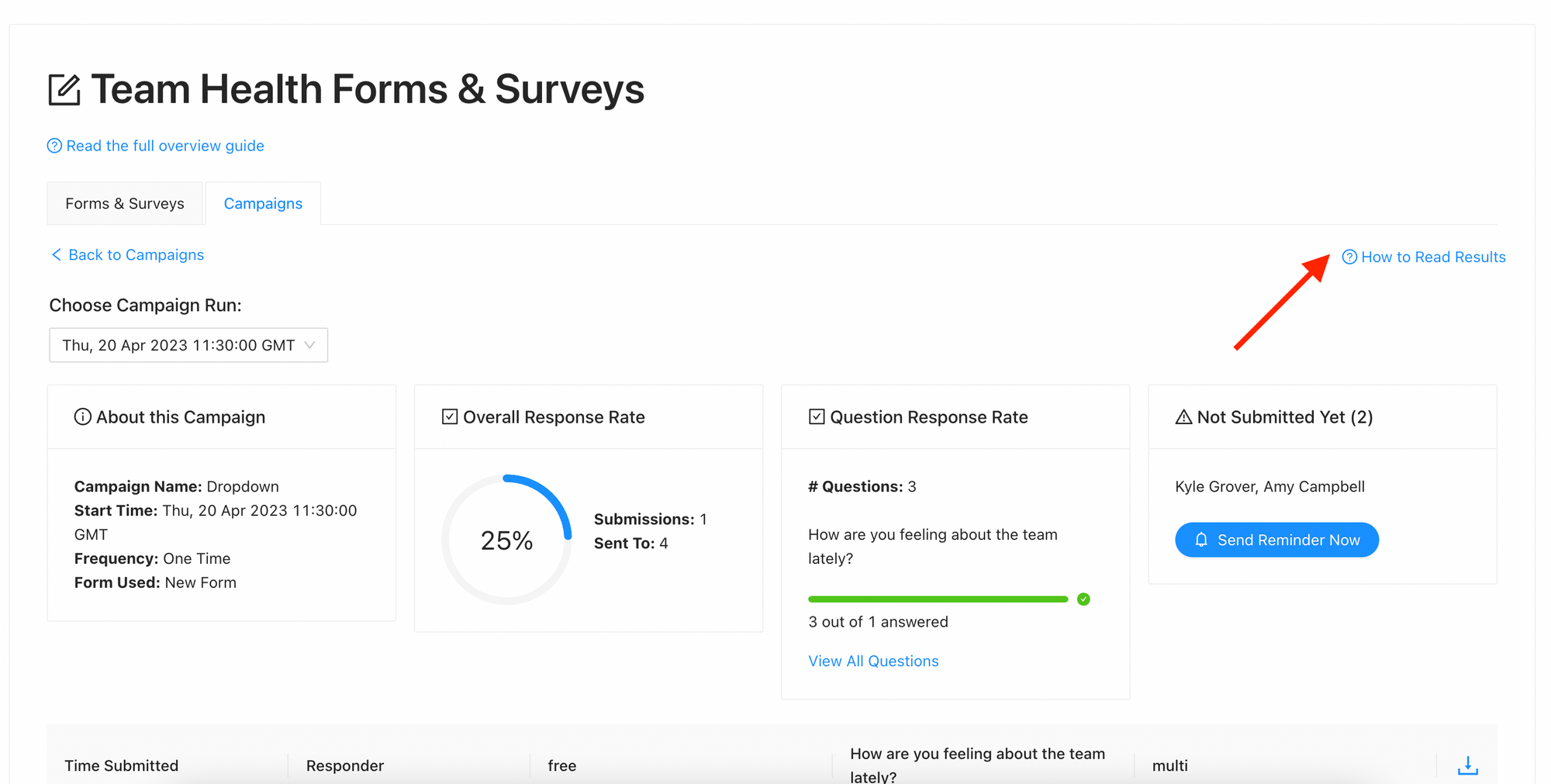
From here, you'll see a modal appear that explains one way to convert your responses to a numeric scale. This will enable you to understand if your results were positive or negative:
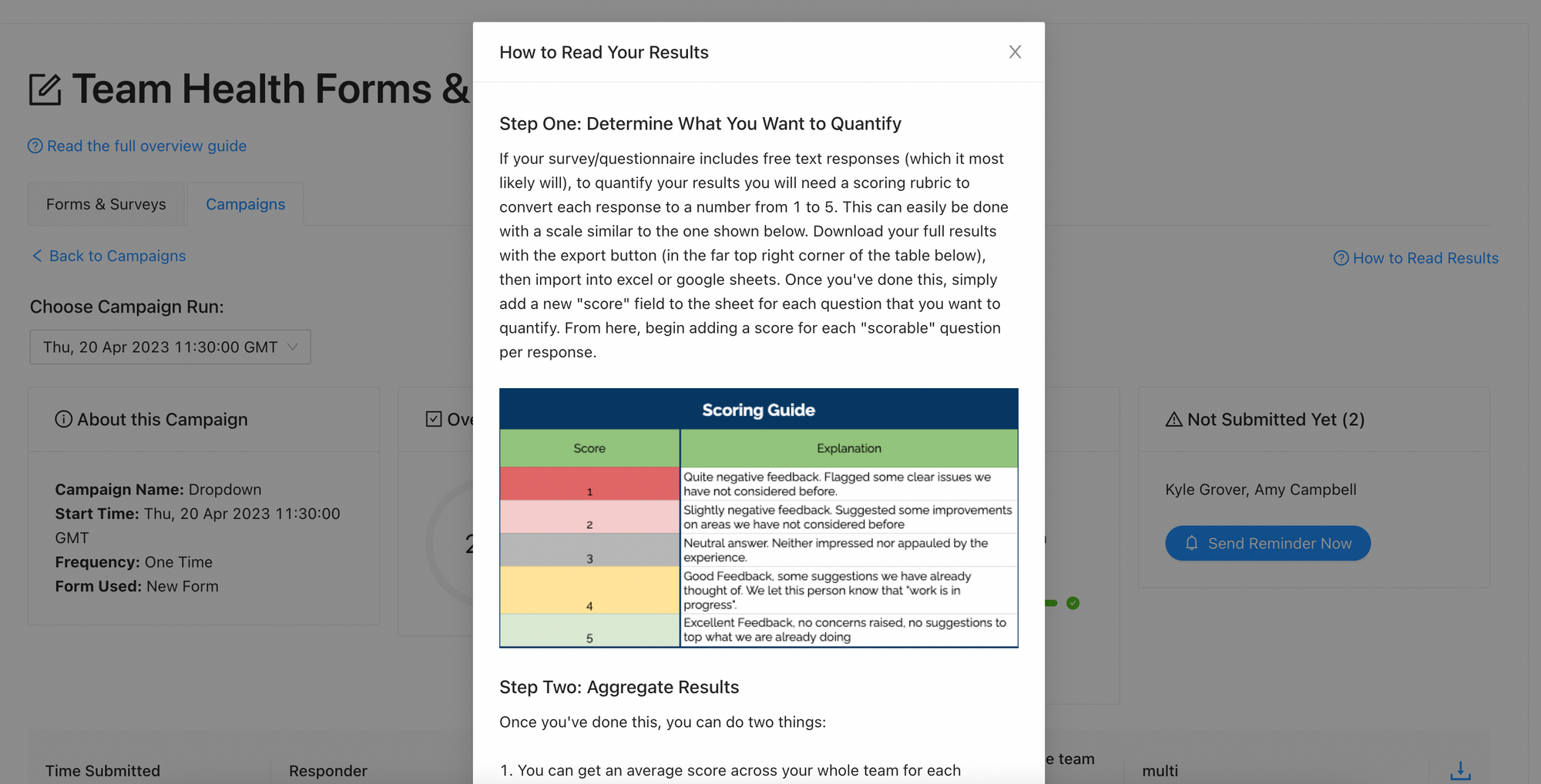
And... that's a wrap! We are planning a lot of future improvements and upgrades to the forms and surveys inside Slack. We cannot wait to see how you use it to better the culture on your team.
If you have any suggestions or feedback at all, please do drop us a line at support(at)getculturebot.com or book some time with us to learn about how to best setup/take advantage of forms & surveys for your organization!
~ Amy