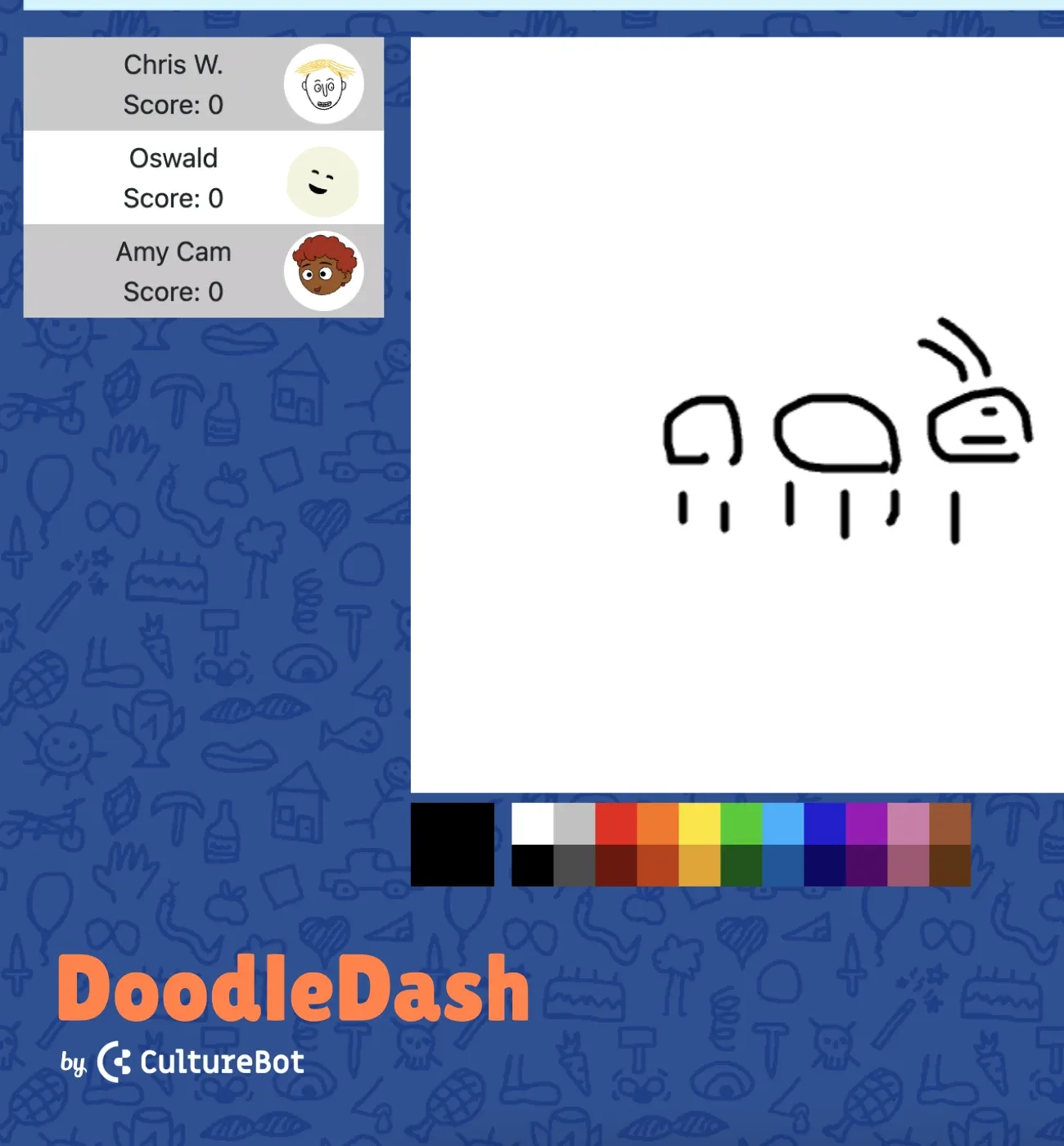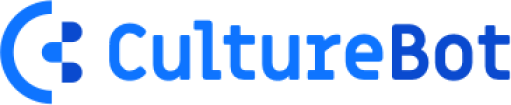Announcing: Employee Experiences & DoodleDash
Over the past couple of months we've been hard at work to bring you new ways to improve your employee experience. That's why we're very excited to announce two huge updates to CultureBot – employee experiences, and DoodleDash. Let's jump right into both updates, and how you would use them below.
🧭 Employee Experiences
Experiences are a way to setup automated sequences of messages & surveys that can help onboard new hires or even plan your next event. With it you can even pair up new hires with their manager and onboarding buddies so that they can be properly introduced on their first day. Let's dive in to how to set it up below.
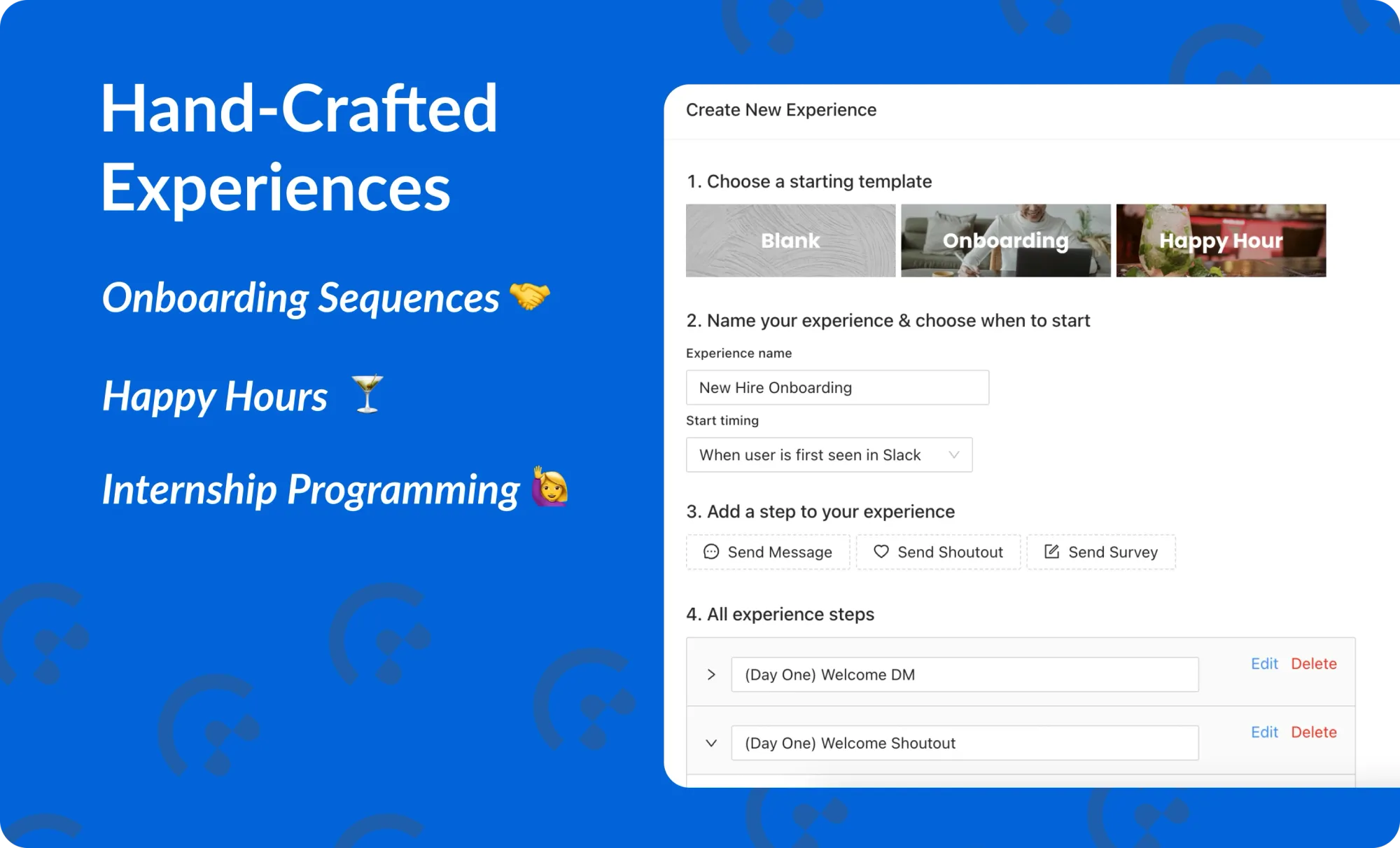
Creating a new experience:
Click the 'employee experiences' option for the feature selection dropdown in the CultureBot home tab in Slack. From here, you will just click on 'view/add experiences'.
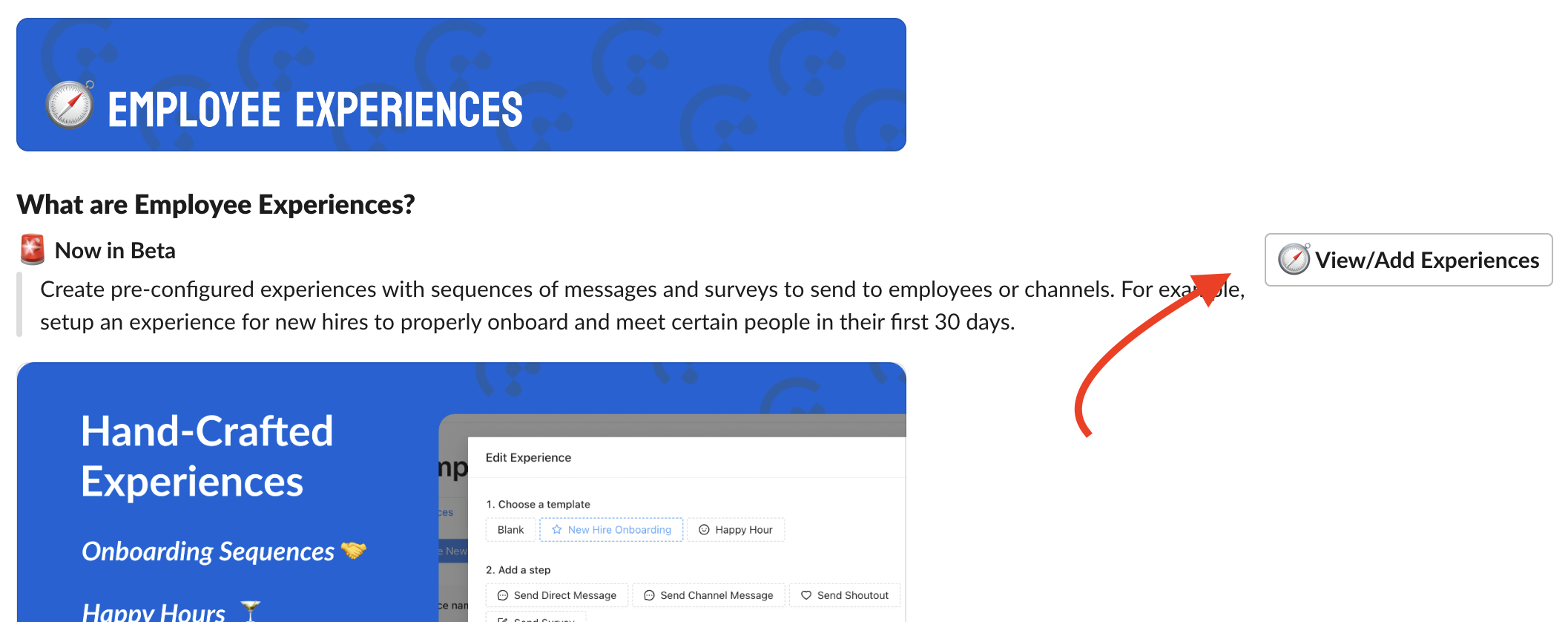
Once you arrive in the web portal, click '+ create new experience'.
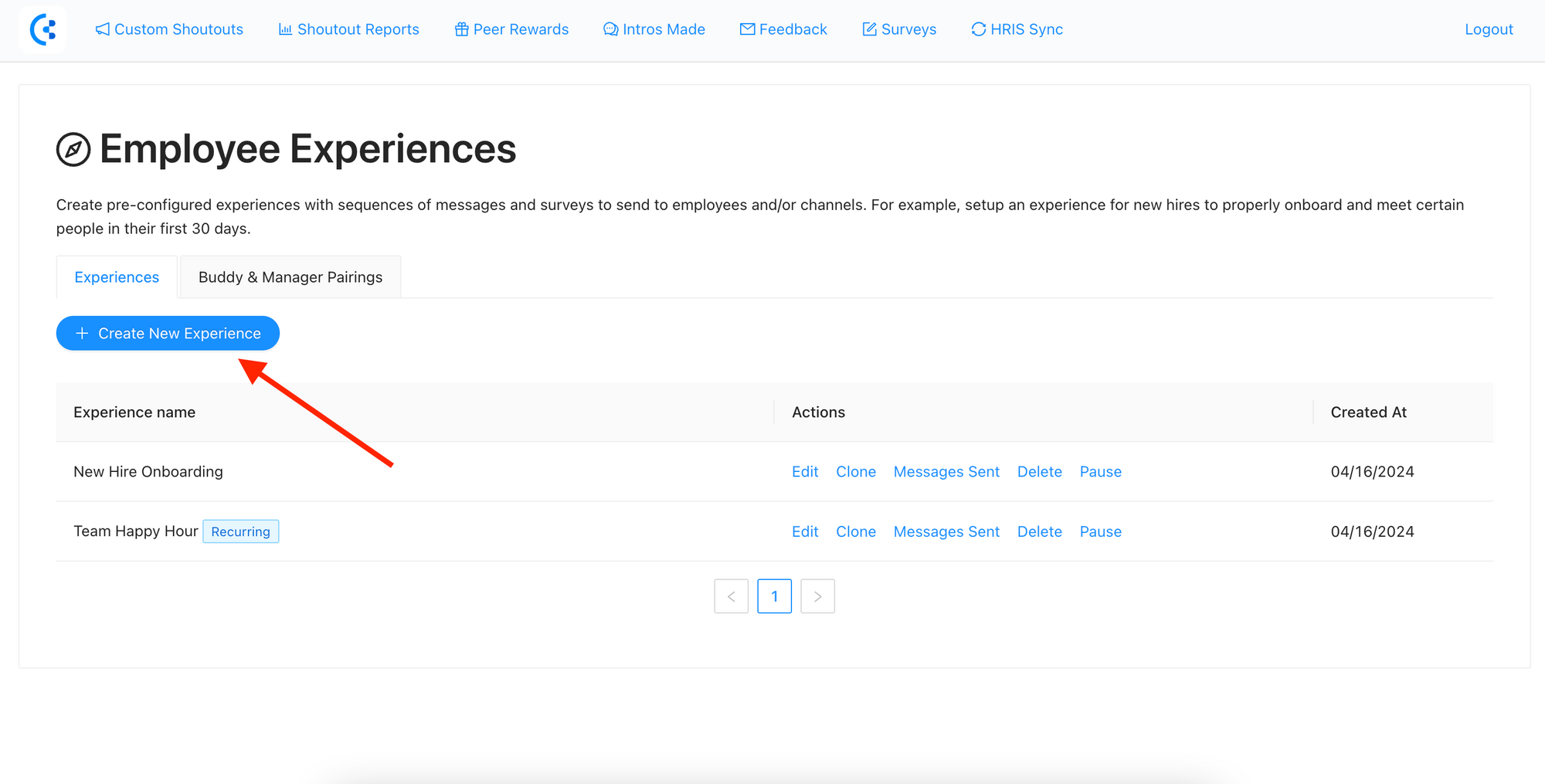
From here, you will have options to start from scratch or choose a template. If you choose a template, it will fill out a few sample steps in the sequence for you automatically. The main options you need to decide on when creating a new experience are:
- How will it be triggered (for example, off of when a new user is seen in Slack or a Slack channel OR based on a specific date/time – the former being best for onboarding, and the latter being better for automating messages to drive awareness around an event).
- Next, you can choose from 3 specific types of steps: messages, shoutouts, and surveys.
- Once you've created the basis for your automation sequence, make sure to fill out the settings for each step before saving.
- Lastly, if you want to include dynamic variables into some of your messages, you can add these variables on the right hand side (shown below).
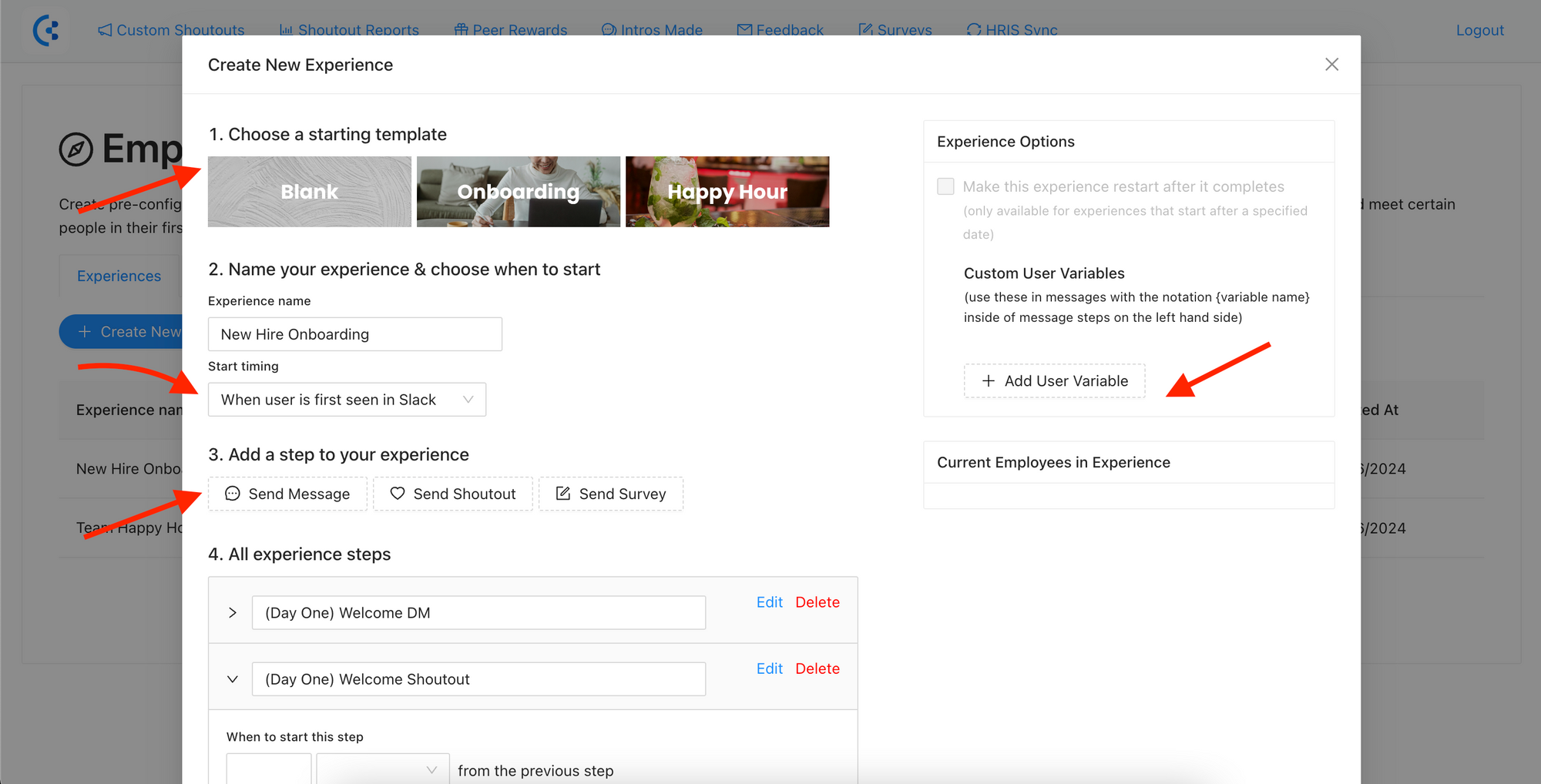
The other option you have for dynamic variables is to add in a user's manager and/or onboarding buddies. This is useful in a situation where, for example, you want to send a message to a new hire + their manager on their first day. You can add new "buddy/manager pairings" from the buddy & manager pairing tab (shown below). You can even be alerted (and set specific folks on your team to be alerted) of when new users join Slack, so that you can add their manager and/or buddies before their first day starts.
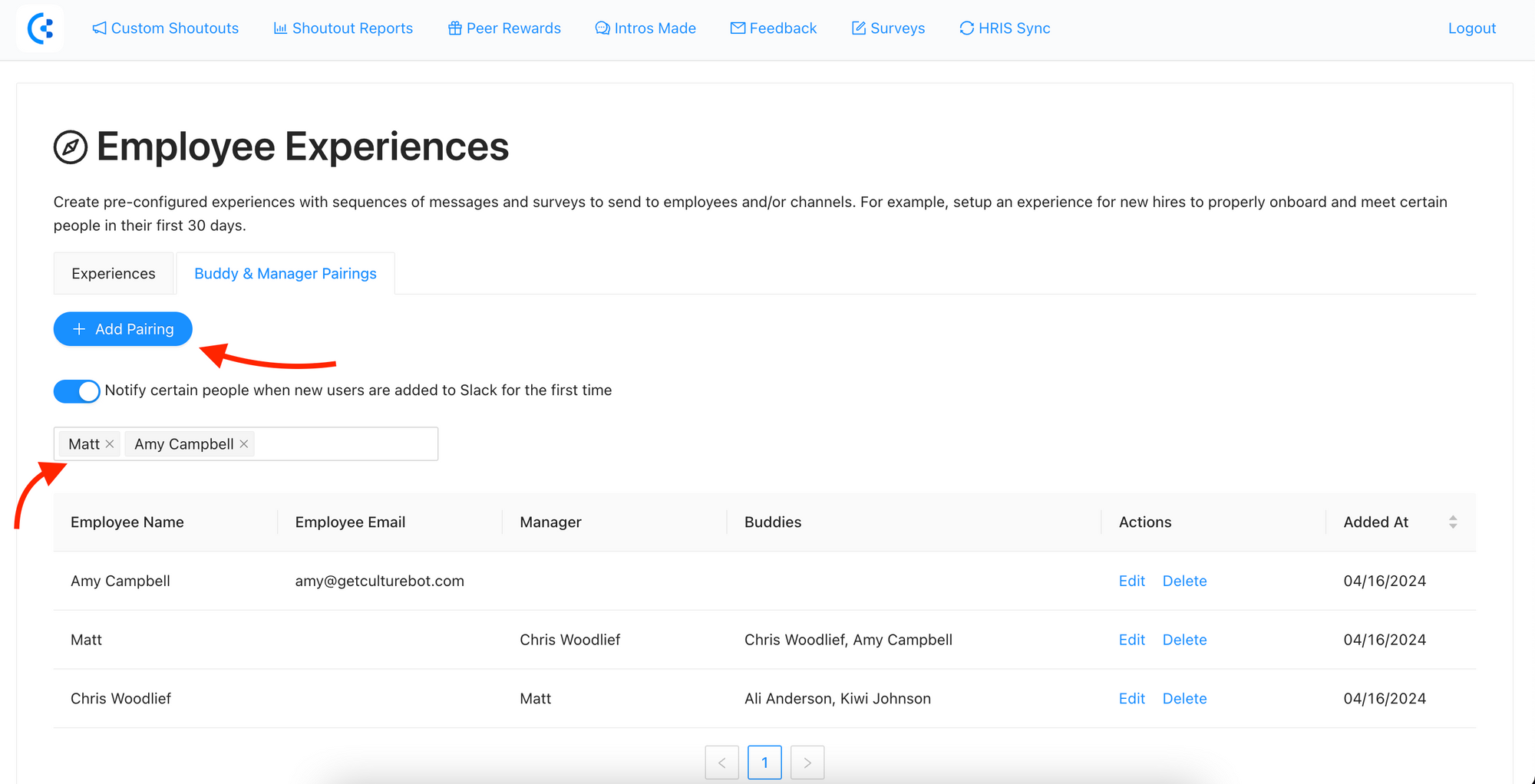
Shown below is what you will see after clicking '+ add pairing' – if you are attempting to add the manager/buddy for an employee who has not quite started yet, just fill in their email (and we will automatically associate them with the Slack user for that email on the employee's first day they are in Slack)!
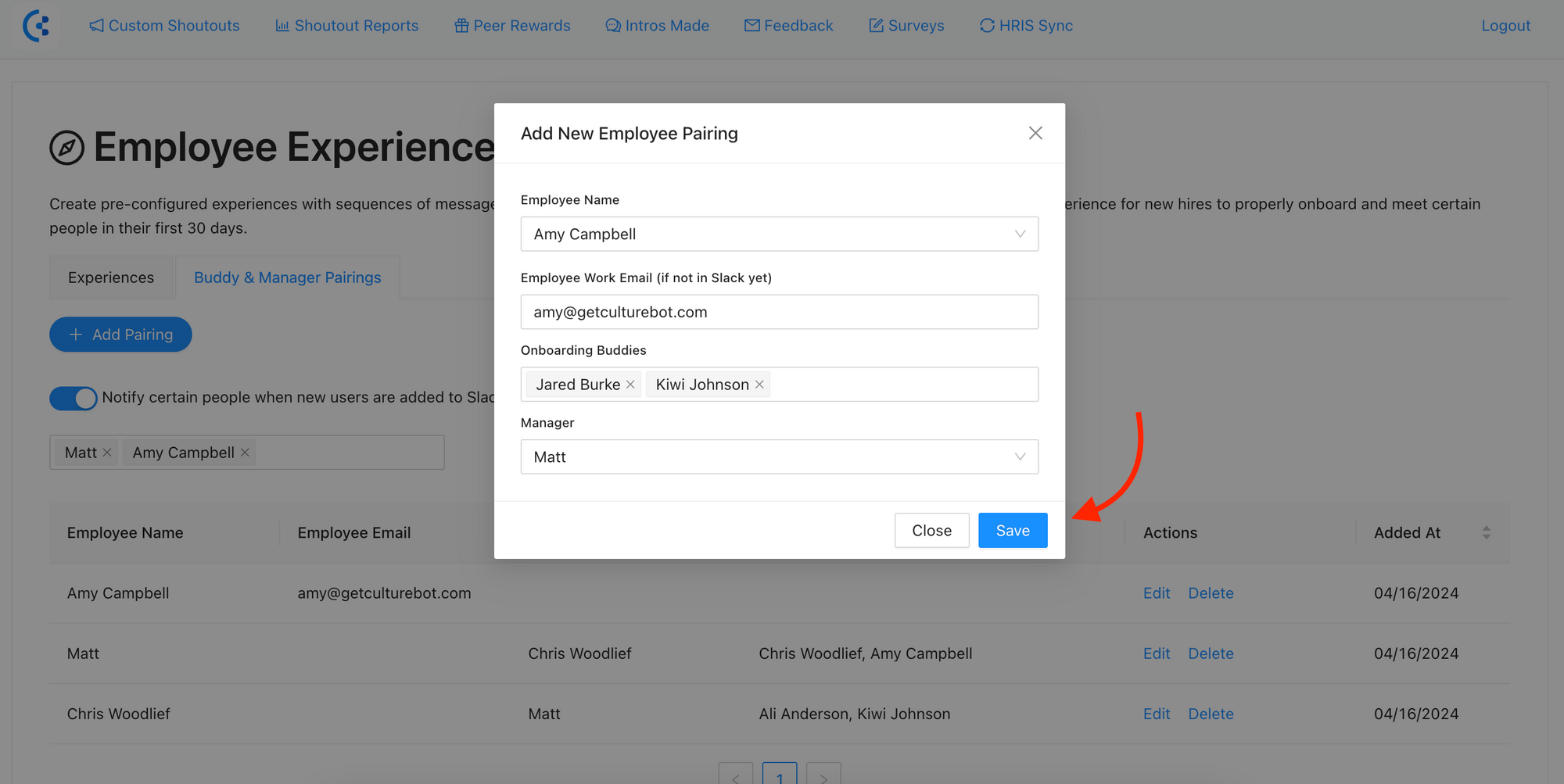
✏️ DoodleDash
DoodleDash is a real-time Pictionary style game of guessing what your teammates are drawing. The game itself can be started directly from inside Slack, and is super easy to setup. Let's dive in to how to set it up below.
Starting a game of DoodleDash
To start a new game, type in "/doodledash" into the Slack channel that you want to start the game from. Once you do this, a few settings will appear (like the number of rounds and time per round). After you choose these settings, the message below will appear. Anyone who clicks "join the game" will then join into your room before the games starts.
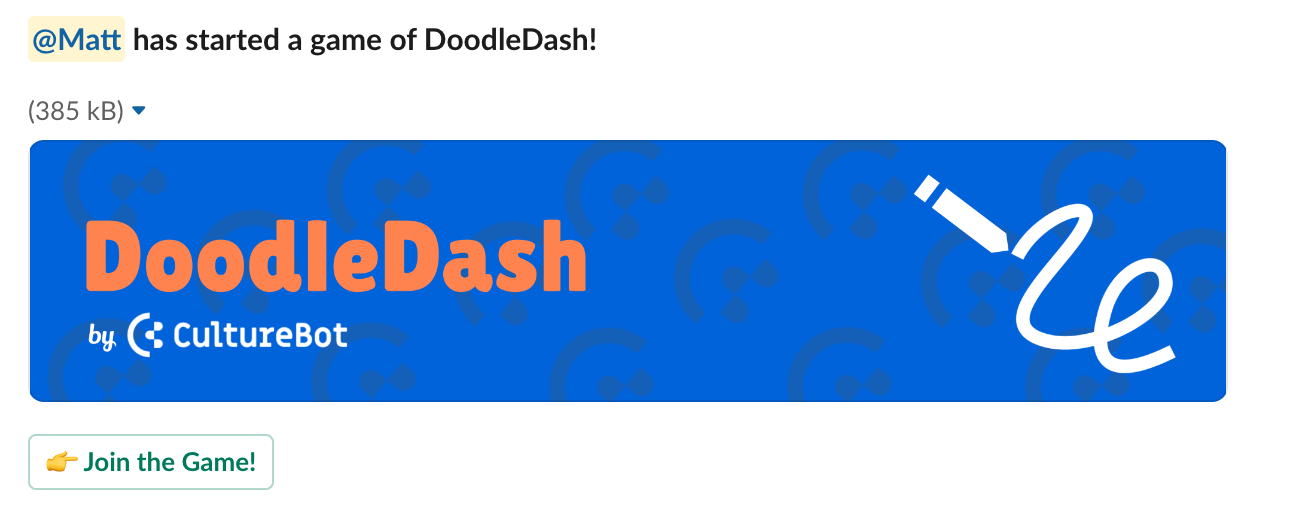
Let the games begin...
From here, you will see a screen to choose your username, avatar, and background color – all of these are unique to the user joining the game.
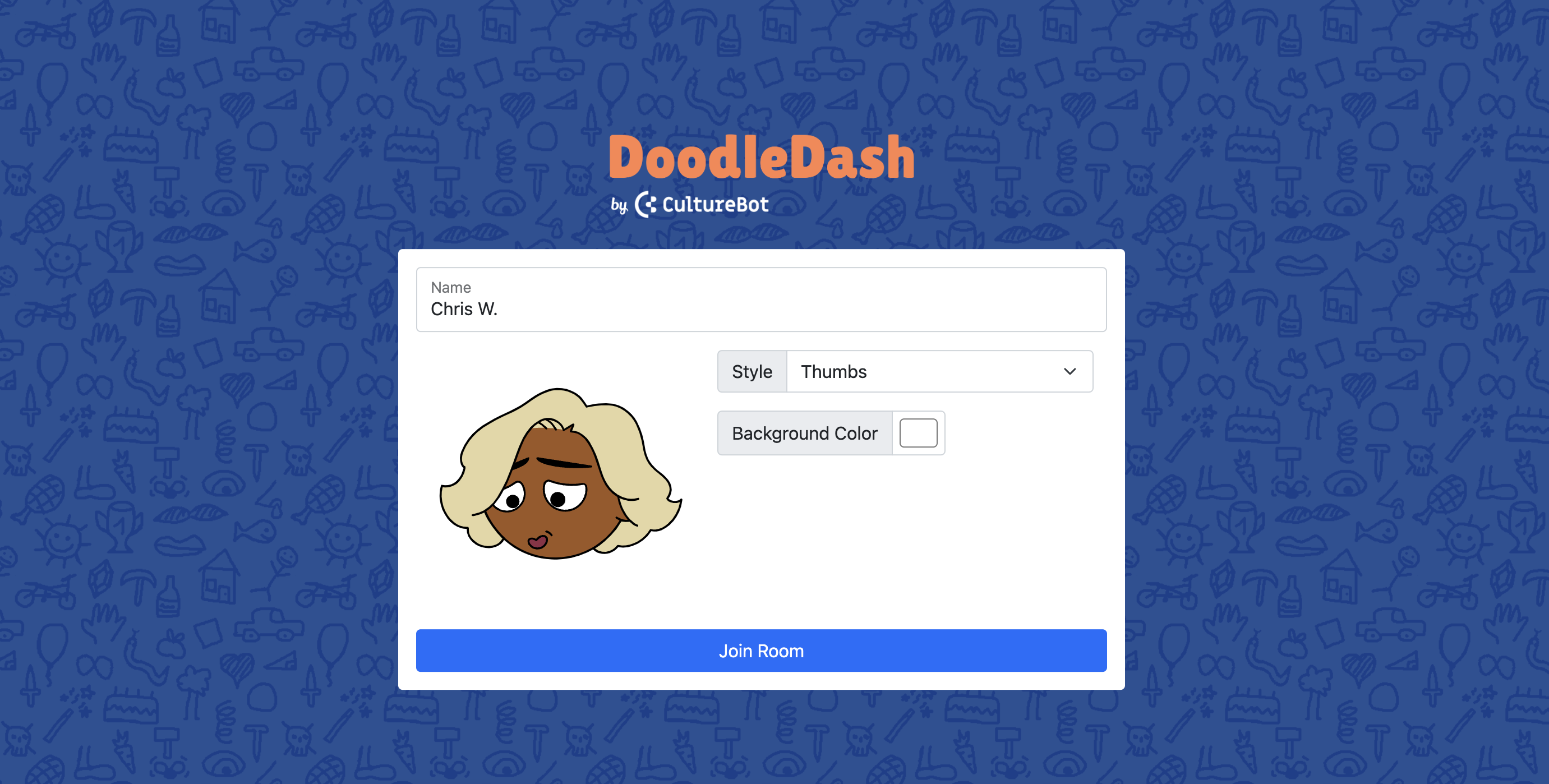
Once you join the room and there are at least two players - click the 'start game' button.
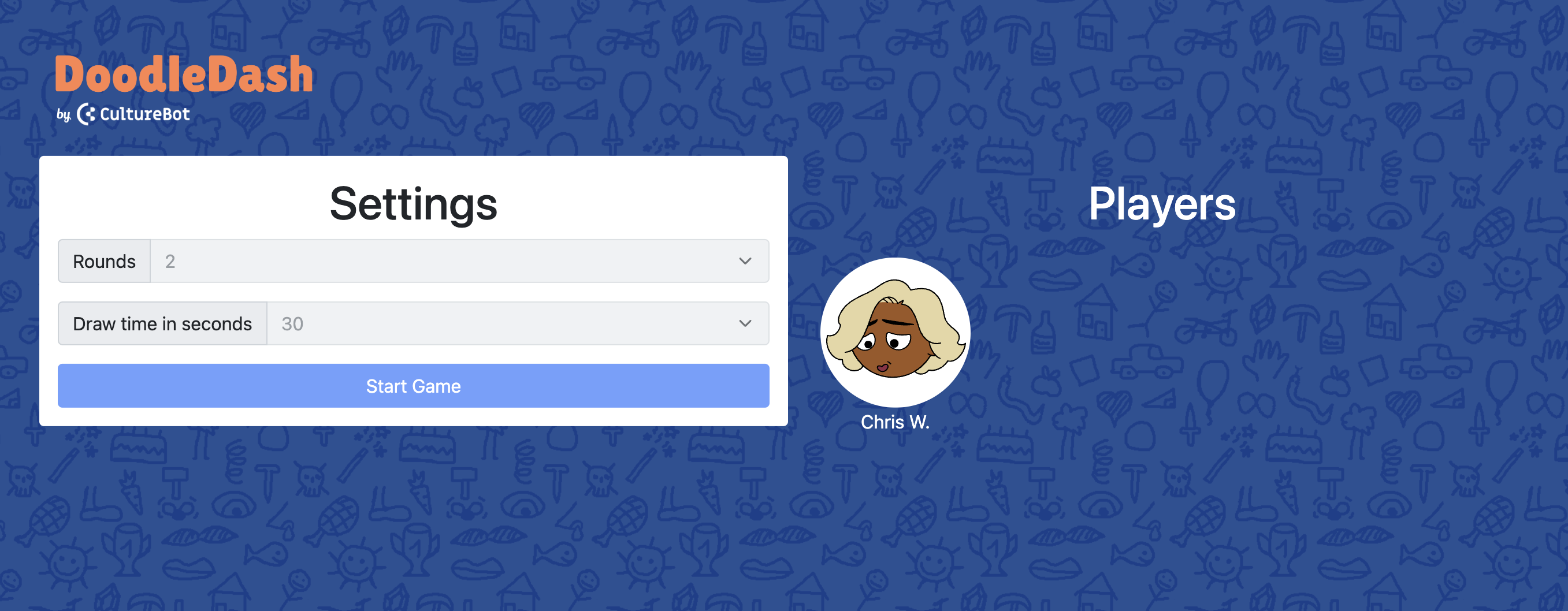
Once the game starts, you will see a list of all the users and their avatars. One user will be selected at random to select a word and begin drawing. Each user will have the pre-configured number of seconds (during game setup) to guess what is being drawn. More points are awarded the faster you guess the right answer. At the end, a leaderboard/winner will be shown!